Cloud storage services
It is possible to enable your users to upload their files not only from their devices but from their cloud storage accounts. Currently, we support Google Drive and Dropbox:
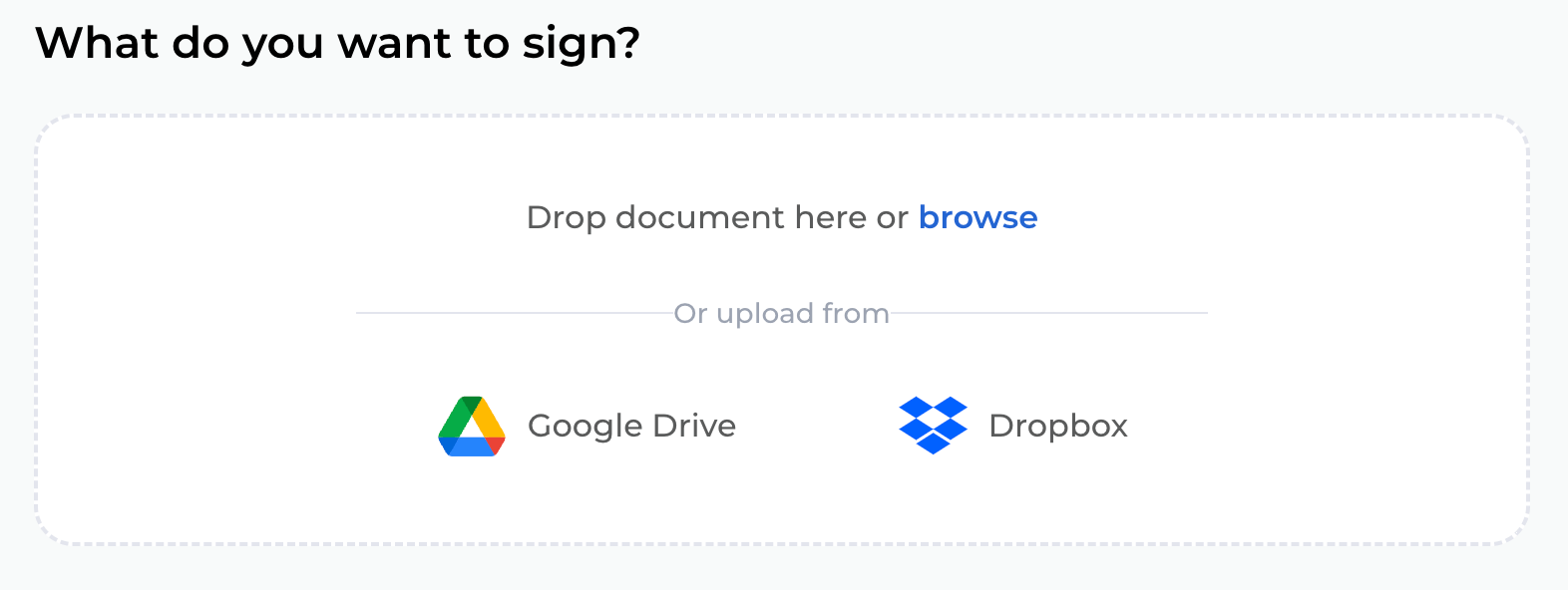
You can have both services enabled or only one of them. Please find details about that below.
Google Drive
In order to enable Google Drive as a source of file(s) upload, you will need to pass the proper configuration to the autograph client. Please include the following property in the config, while using render client instance method:
{
// ...some other config properties...
fileUploadServices: {
googleDrive: {
clientId: string
apiKey: string
}
}
}
Both clientId and apiKey properties are required. To obtain these you will need to do some preparation work on Google side. Please refer to https://developers.google.com/drive/picker/guides/overview for more information.
After adding new config properties you'll see new option on Select documents step. After clicking Google Drive link and selecting an account, user should see the file picker:
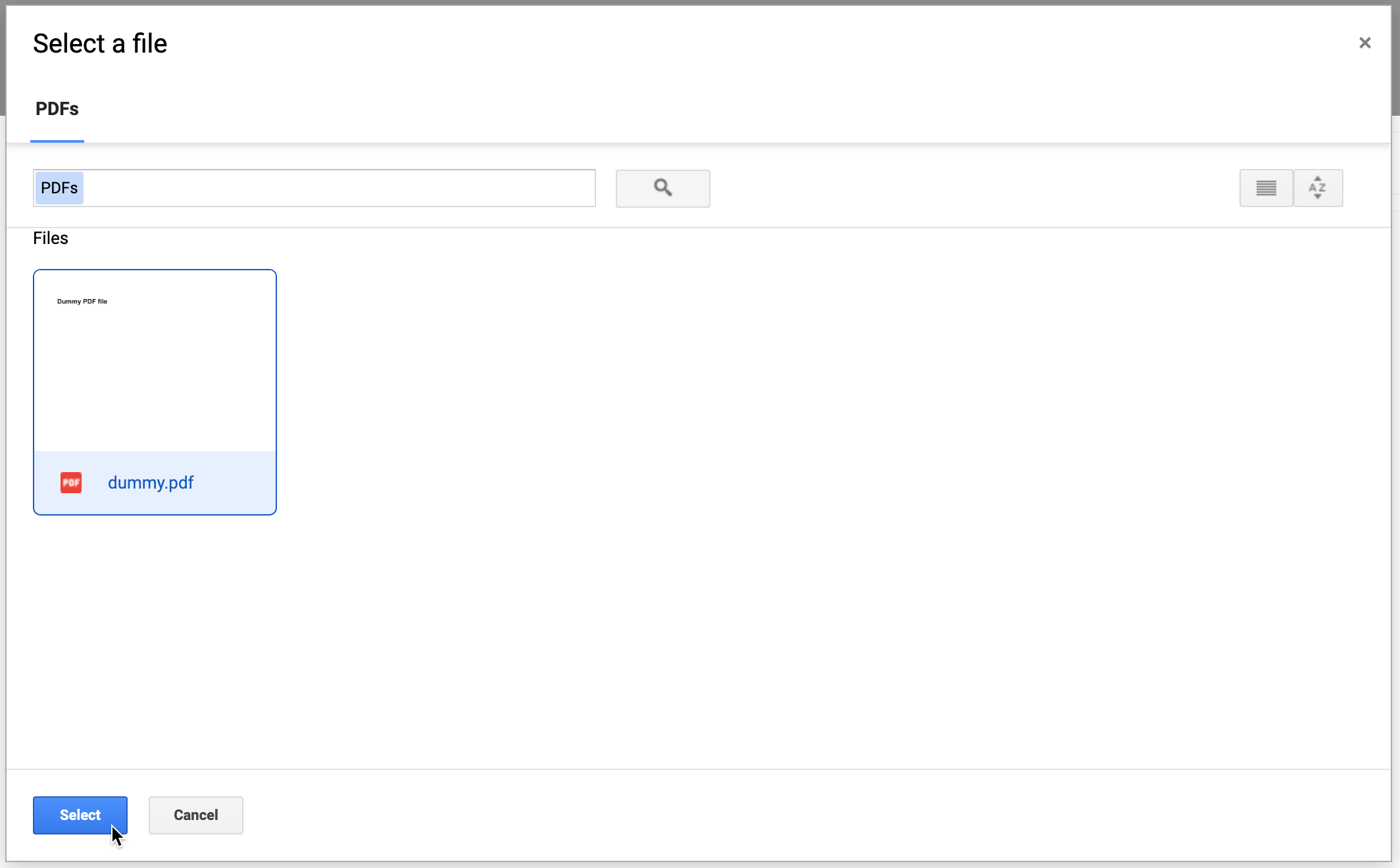
Dropbox
As with Google Drive above, configuration required for enabling uploading from Dropbox. Please include the following property in the config, while using render client instance method:
{
// ...some other config properties...
fileUploadServices: {
dropbox: {
appKey: string
}
}
}
Please head to https://www.dropbox.com/developers/apps/create to create a new app or if you already have one, it can be reused. Each app has unique app key that can be found on app details page, it needs to be passed as described above.
Once configured, Dropbox option will appear at Select document step. After clicking, authorization popup from Dropbox will appear, where a user will need to confirm and once done they will finally see chooser window:
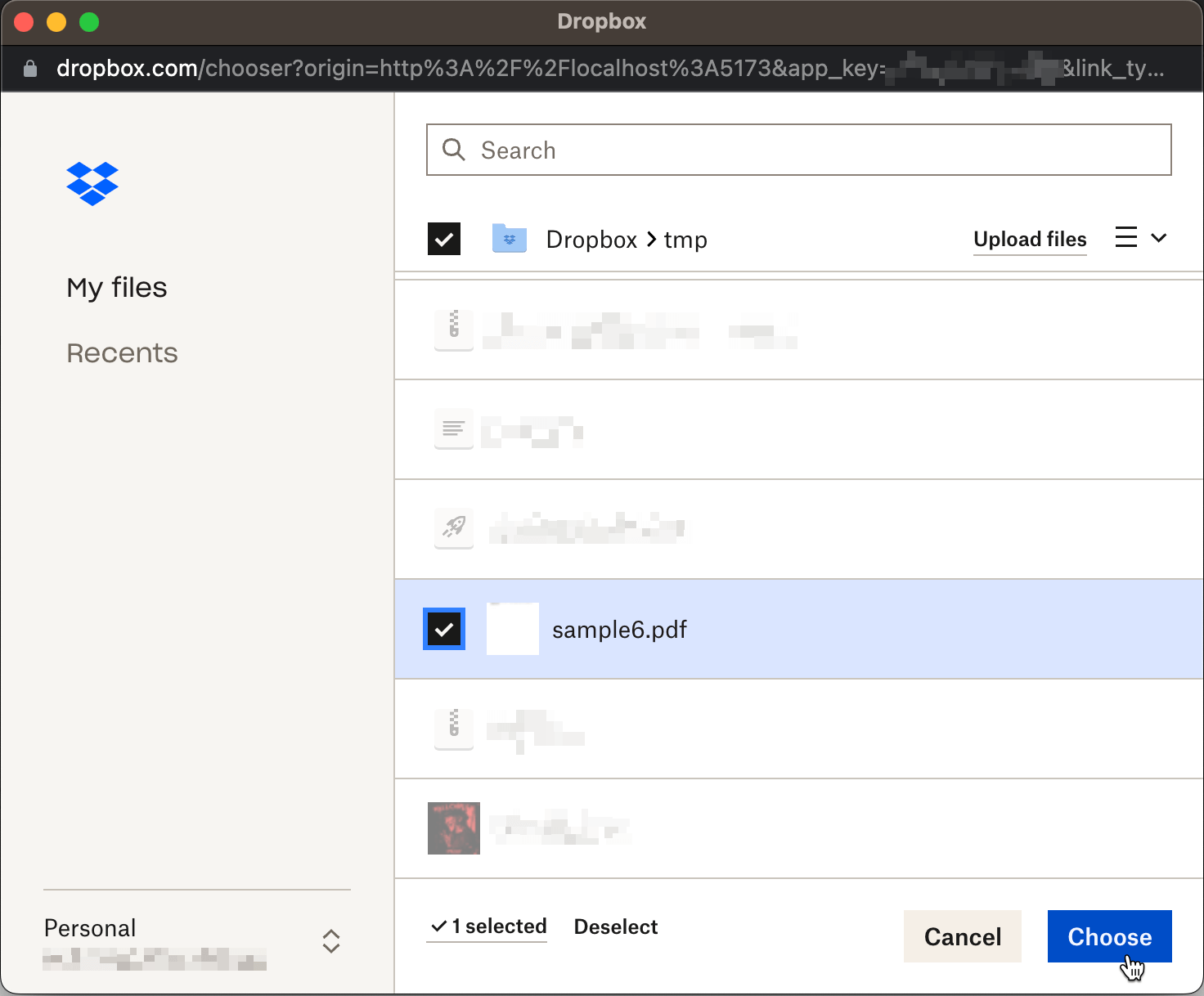
Chosen file(s) will be downloaded from Dropbox and passed to the Autograph client.